Active Probe not recognized/not found
Possible solutions
Confirm the correct BlueBox selection
Ensure you are connected to the correct iC7max/iC5700 to which you have
connected the Active Probe. Check via
Hardware | Debugger Hardware.
Confirm indicator light status
The indicator LED on the Active Probe should light up or start blinking in the green color when you connect it to your iC7max/iC5700.
Confirm Probe selection
1. Open Debug | Configure Session | SoCs | Edit.
2. Select Active Probe in the Probe field.
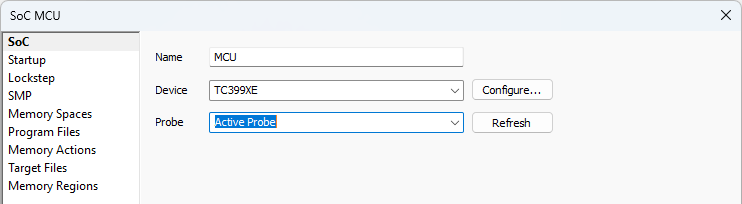
3. If using multiple Active Probes:
a. Click Refresh.
b. Select the Active Probe that you want to use from the drop-down list.
If using more than one Active Probe with the same workspace (e.g., two
different people, each using their own Active Probe), make sure that the
used Active Probes have a distinct name, for example AP1 and AP2. This way,
you will be able to quickly differentiate between them.
Provide network description for Active Probes
Follow these steps described in Network description.
Select the correct speed for 5.0m FNet Cable
1. Go to Hardware | Options | BlueBox.
2. Select 2.5 Gbps as FNet speed.
More resources in winIDEA Help
- SoC - Dialog reference
- Setup and Configure Hardware - Tutorials
- Getting Started with Trace - Tutorials
- BlueBox - Dialog reference
Similar topics
- Infineon TriCore: Failed to initialize debug session / DAP Initialization failed
- Choose the right Active Probe, Debug Adapter, or Converter
- Where I can find a hardware serial number?
- Infineon TriCore: Multi-SoC Synchronization between two BlueBox Debuggers
- Arm Cortex-M: Error 304: Check Debug Adapter