Install/uninstall a patch
As our patches do not contain the baseline software, you must first install the baseline software of the product and then install the respective patch. Also, before proceeding with the installation of a patch, please make sure to refer What is a patch release to avoid any mistakes during the process.
This example considers Tricore VX-toolset v6.3r1 as the baseline software and its patches. The same procedure applies to our other products and their corresponding patches.
Steps to install a patch
1. Contact our Support team to get the latest baseline software and patches. If you had access to the Support Center (now deprecated) in the past, you can also obtain the same from there.
2. Install the baseline software of v6.3r1 to a directory, for example, C:\Program Files\TASKING\Tricore v6.3r1.
3. Install the respective patch X also in the directory C:\Program Files\TASKING\Tricore v6.3r1. Here, X corresponds to the patch level. For example, in TriCore v6.3r1p10, the patch level is 10. You can select the destination directory during your installation as shown below.
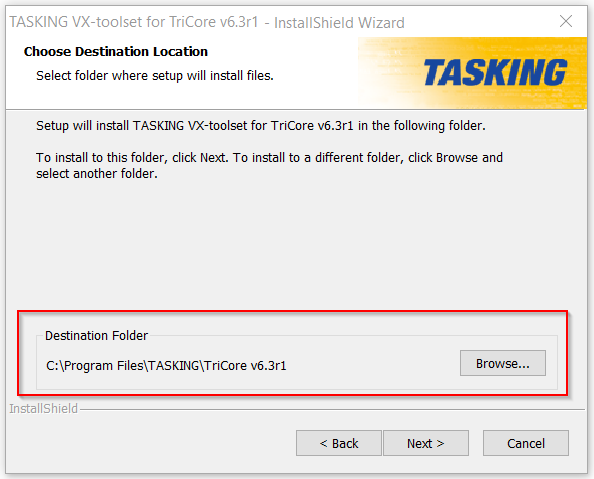
With this installation, you can access a specific patch version on your machine.
Each patch includes all previous patches; for example, patch 10 contains the earlier patches.
Steps to uninstall a patch
After installing patch X, the backup_patchX directory is present in the product's installation directory, as shown below.
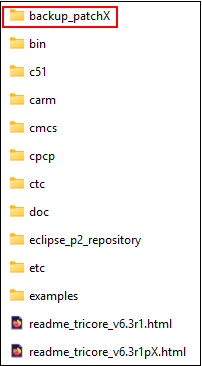
1. Copy the contents of the backup_patchX directory to the installation directory. This will overwrite the updated files installed by the patch, and the status before the patch installation is restored.
2. Remove the directory backup_patchX.