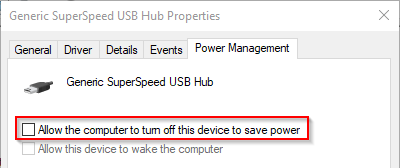Error 103: USB not available
Your BlueBox is connected to the PC using a USB connection. In case the USB controller
that's used for this connection is powered off, the USB communication will
be disabled. One of the reasons for powering off the controller can also be
power management settings.
This error occurs when USB goes into a suspended state or connection with the BlueBox lost after several minutes of inactivity.
Possible solutions
Set USB selective suspend setting as Disabled (Windows 10 Pro)
1. Open the Control panel and select Power Options.
2. Press Change plan settings for Balanced power plan.
3. Press Change advanced power settings.
4. Disable USB selective suspend setting under USB settings.
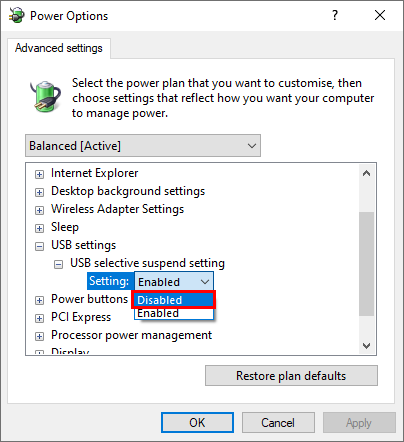
Disabling the Allow the computer to turn off this device to save power option
1. Locate the USB controller that is used to connect the BlueBox to the PC.
2. Right-click on the device, select Properties and under the Power Management tab disable the Allow the computer to turn off this device to save power checkbox.