Cannot connect to server RC1
While establishing a debug session with the secondary core by performing Download an error appears: Cannot connect to server RC1.
Possible solutions
Open ports 5235 and 5304
Open these ports in the Windows Defender Firewall or any other hardware or software firewalls you are using.
When debugging multicore applications winIDEA spawns multiple instances of winIDEA. Primary winIDEA communicates with all other instances via TCP/IP using ports 5235 and 5304, but in general, ports can be assigned in winIDEA. Usually, Windows Defender Firewall is the only firewall that blocks traffic between winIDEA instances.
Read more about Multi-Core debugging in winIDEA Help.
How to open the TCP/IP port in the Windows OS?
1. Open Windows Defender Firewall.
2. Click the option Allow an app or feature through Windows Defender Firewall.
3. Select winIDEA and adjust to which group the changes will apply (Domain, Private, Public).
If the app (winIDEA) is not already selected click Allow another app and follow the Wizard.
Manually add a port
1. Open Windows Defender Firewall.
2. Click on the option Advanced settings.
3. Click Inbound Rules.
4. Locate the winIDEA, double-click on and adjust the settings in the dialog.
If winIDEA is not listed, add it via the right menu or right-click on the Inbound rules select New Rule and follow the Wizard.
Using API
Configure the port that allows you to control winIDEA running on one PC by running a script on another PC.
1. Open Tools | Options | winIDEA SDK dialog.
2. Check option Enable winIDEA SDK over TCP/IP.
Verify if ports are blocked
1. Ensure that Tools | Options | Enable winIDEA SDK over TCP/IP is enabled.
2. Run Help | Support | Run External winIDEA SDK Diagnostic.
If you get the following output in the command prompt window, the Firewall blocks the communication between winIDEA instances.
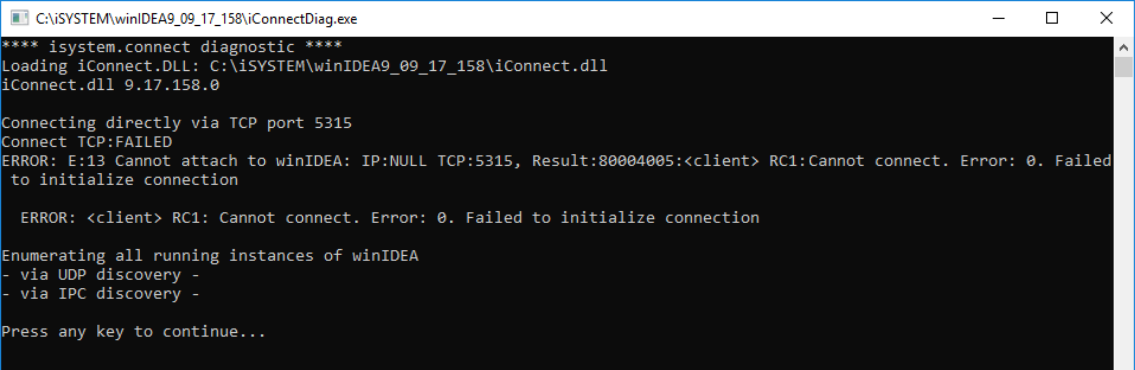
Tips for working remotely
Please refer to this topic.
Same category topics
- Infineon AURIX TC4x: Program devices in Foreground Boot mode
- Target Download - Writing to a memory from a file without interrupting debug session
- How to display Enums values?
- How to clean and recreate a corrupted SFR database?
- The application behaves differently when it's running with the debugger connected